Step 1 - Download WinSCP
WinSCP is a free FTP client for Windows. It supports SSL FTP (FTPS), which is required to protect your ftp login information and upload files to our servers.
During installation, select the default options (Typical Installation, Commander).
Step 2 - Setup WinSCP
Before you can start uploading files you will need to establish a connection to our server by following the steps below:
- Launch WinSCP
- The Login session window will automatically open. Click on New Site on the left side (if not already selected)
- Under File protocol, select FTP
- Under Encryption, select TLS/SSL Implicit encryption
- Under Host name, enter ftp.misk.com
- Under Port number, enter 990
- Under User name, enter Your Misk.com Username
- Under Password, enter Your FTP Password (Different from your Misk.com account password and can be reset via Change FTP Password)
- Click Save (this will open a new window with additional settings)
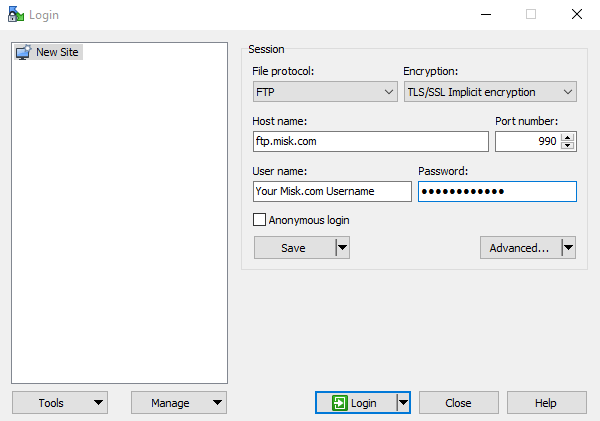
- Under Site name, enter a nickname of your choice
- Under Folder, leave as the default of <none>
- Check Save password, which will save your password so you don't need to re-enter it every time
- Click Ok
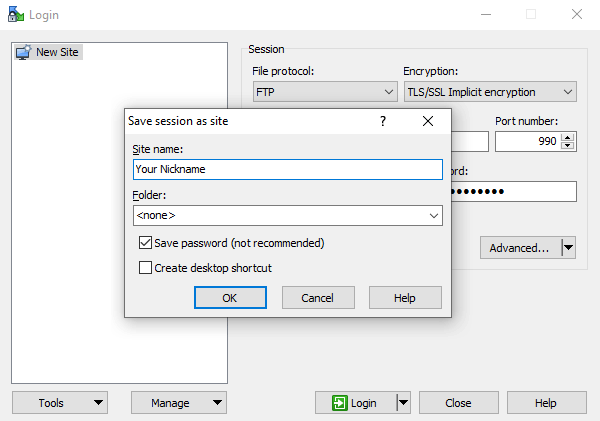
- Click Login (at the bottom) to connect to our server
Step 3 - Upload Files
Once connected to the ftp server, the files on the server will be displayed on the right hand side.
On the right hand side (ftp server), double click the folder for your domain name to switch to that directory.
On the left hand side (your computer), locate the folder on your computer that you used to store your website files and drag and drop the files from your computer (left side) to the ftp server (right side).
Be sure to include a default file when uploading your site.
Having trouble uploading your files?
See our Troubleshooting FTP Problems guide.
