Setup Instructions
Windows Live Mail is free for Windows. Microsoft discontinued support for Windows Live Mail 2012 as of January 10, 2017 and it is no longer available for download.
Follow the steps below to setup your email address in Windows Live Mail.
- Open Windows Live Mail.
- In the top menu bar, click Accounts
- Click + Email
- You will then need to enter the following information:
Email Address: Your Full Email Address
Password: Your Email Password
Display Name: Enter whatever you want people to see when they receive your messages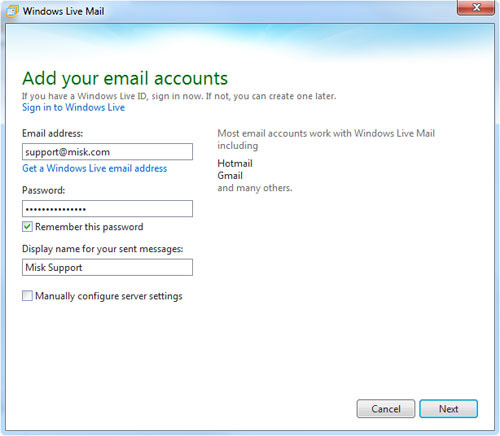
- Click Next
- Under Incoming Server Information
Server Type: POP
Server Address: pop.misk.com
Port: 995
Requires a Secure Connection (SSL): Checked
Authenticate Using: Clear Text
Logon User Name (ID): Your Full Email Address
- Under Outgoing Server Information
Server Address: smtp.misk.com
Port: 465
Requires a Secure Connection (SSL): Checked
Requires Authentication: Checked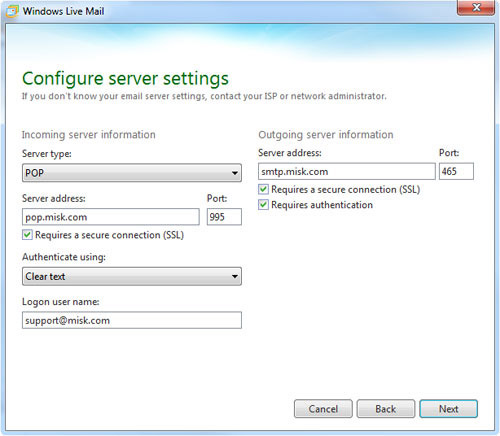
- Click Next to save and create the account
