Setup Instructions
Mozilla Thunderbird is free and can be used with Windows, Mac, and Linux. You can download it at https://www.thunderbird.net/.
Follow the steps below to setup your email address in Mozilla Thunderbird.
- Open Mozilla Thunderbird
- In the Thunderbird Menu (button on the top right) select Account Settings
- Click Account Actions at the bottom left and select Add Mail Account
- Under Set Up Your Existing Email Address
Your full name: Your Full Name
Email address: Your Full Email Address
Password: Your Email Password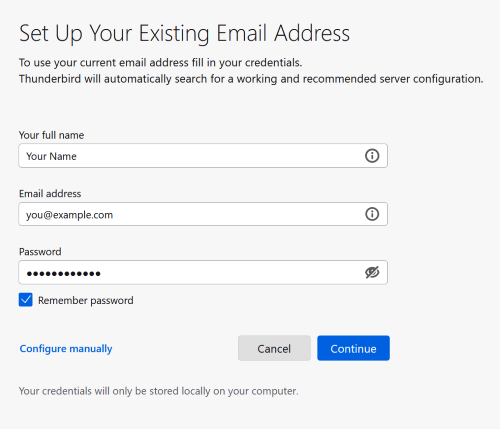
- Click Configure manually
- Enter the following server settings:
Incoming Server
Protocol: POP3
Hostname: pop.misk.com
Port: 995
Connection security: SSL/TLS
Authentication method: Normal Password
Username: Your Full Email Address
Outgoing Server
Hostname: smtp.misk.com
Port: 465
Connection security: SSL/TLS
Authentication method: Normal Password
Username: Your Full Email Address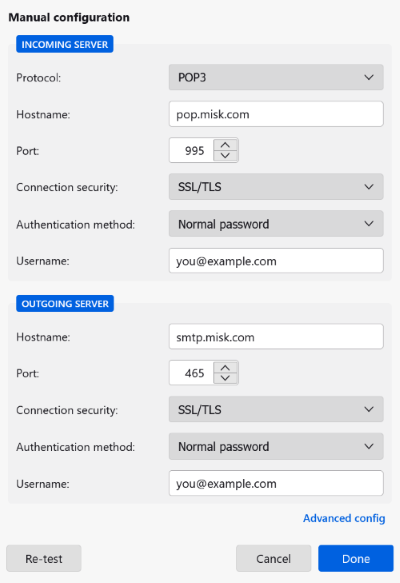
- Click Done, then Finish to close the window
