Setup Instructions
Follow the steps below to setup your email address in the Mail app on your Mac (El Capitan, Yosemite, Mavericks, Mountain Lion, Lion, Snow Leopard, Leopard).
- Open Mail on your Mac
- To Add a New Address
- In the top menu bar, click on File and then Add Account
- Go to Step 2
- To Edit an Existing Address
- Skip to Step 11
- To Add a New Address
- Under Add Account
Full Name: Enter whatever you want people to see when they receive your messages
Email Address: Your Full Email Address
User Name: Your Full Email Address (this field may not appear, skip if not present)
Password: Your Email Password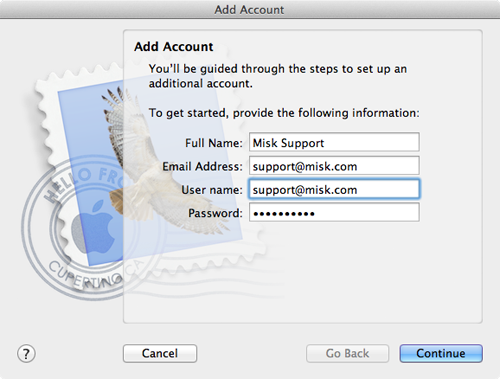
Click Continue
- Under Incoming Mail Server
Account Type: POP
Description: Leave it blank or enter a name to describe it in Mac Mail
Incoming Mail Server: pop.misk.com
User Name: Your Full Email Address
Password: Your Email Password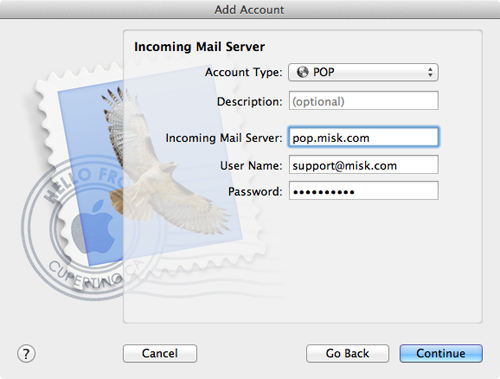
- Click Continue
- Under Outgoing Mail Server
Description: Leave it blank or enter a name to describe it in Mac Mail
Outgoing Mail Server: smtp.misk.com
Check Use Authentication
User Name: Your Full Email Address
Password: Your Email Password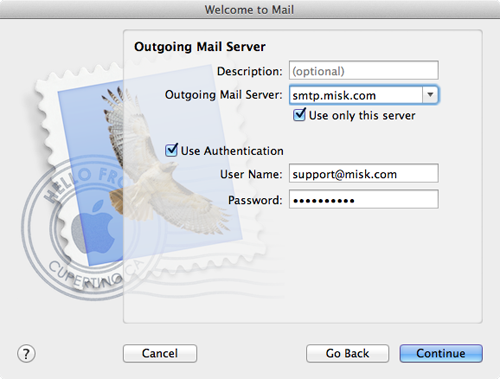
- Click Continue
- Under Outgoing Mail Security
Check Use Secure Sockets Layer (SSL)
Authentication: Password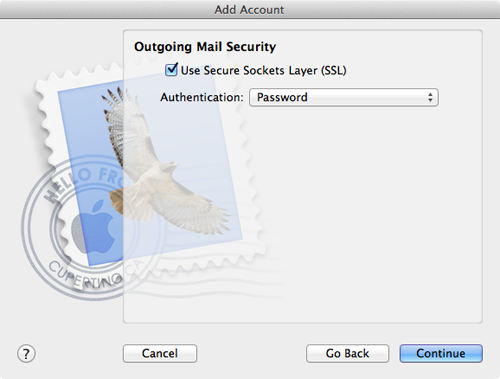
- Click Continue
- Check all of your settings on the Summary page and click Create
- In the top menu bar, click Mail and select Preferences
- Click Accounts (second tab option from left)
- Select the email account to edit from the left pane of the Accounts window
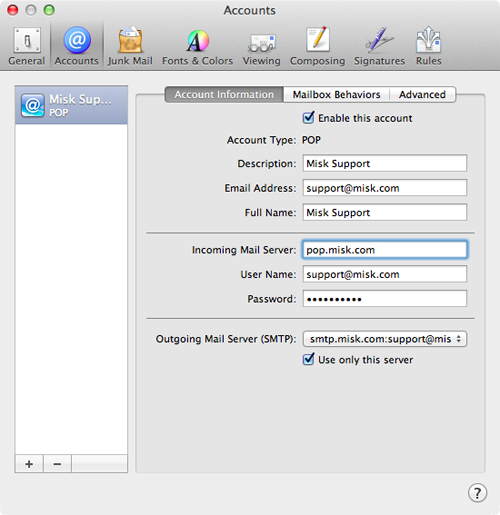
- Click Advanced (located to the right of Account Information)
- Under Advanced, in the bottom area
Port: 995
Check Use SSL
Authentication: Password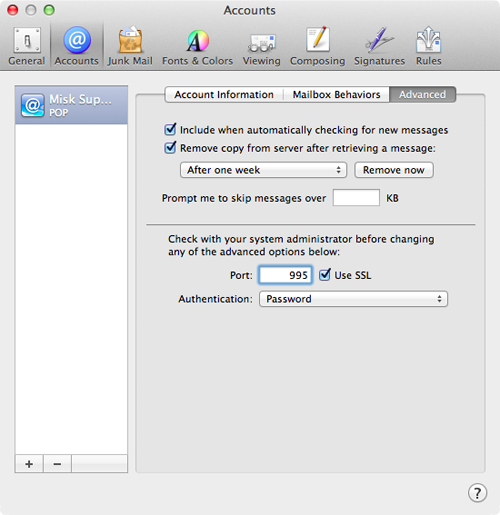
- Go back to Account Information
- Click the drop down for Outgoing Mail Server (SMTP)
- Select Edit SMTP Server List
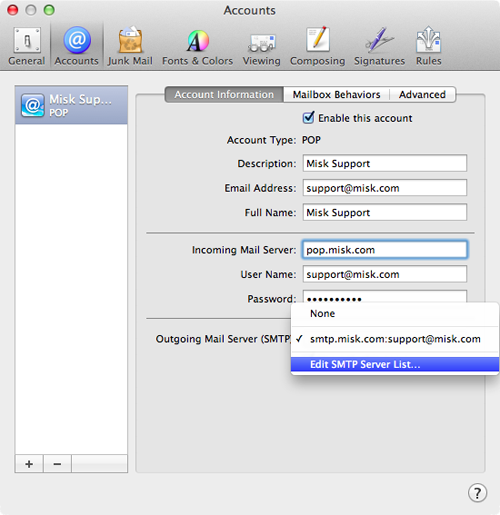
- Select our SMTP mail server (smtp.misk.com) from your server list
- To the right of Account Information, click Advanced
- Under Advanced
Use custom port: 465
Check Use Secure Sockets Layer (SSL)
Authentication: Password
User Name: Your Full Email Address
Password: Your Email Password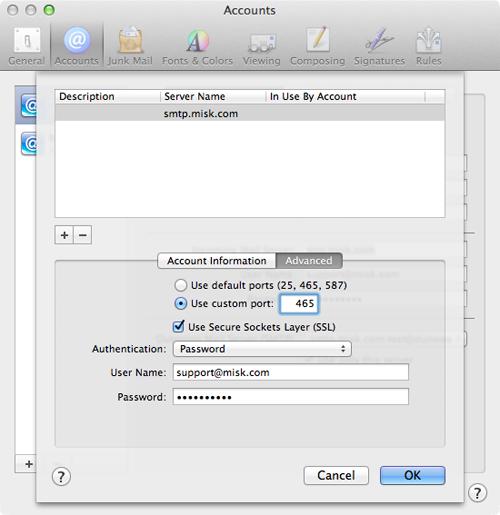
- Click OK
- Close the window and click Save
