Follow the steps below to setup your email address on an iPhone or iPad.
Add a New Email Address
- From the Home screen, tap Settings
- Tap Passwords & Accounts
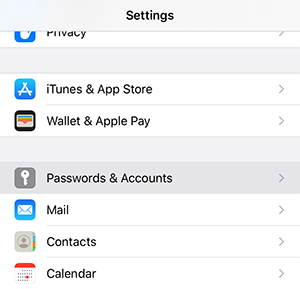
- Under Accounts, tap Add Account
- Tap Other at the bottom
- Tap Add Mail Account
- Enter your Name, Email, and Password and tap Next
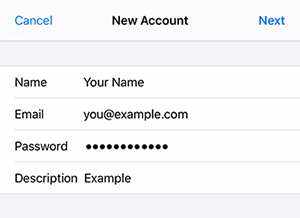
- Enter the following New Account settings:
Tap POP (should not be the IMAP default option)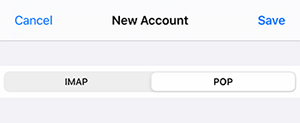
Incoming Mail Server
Host Name: pop.misk.com
User Name: Your Full Email Address
Password: Your Email Password
Outgoing Mail Server
Host Name: smtp.misk.com
User Name: Your Full Email Address
Password: Your Email Password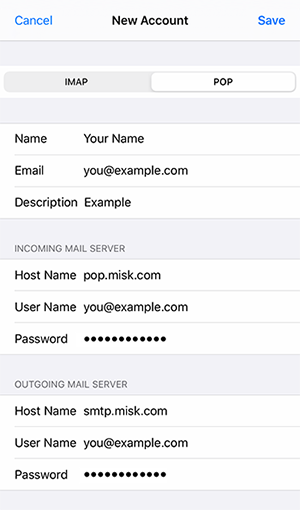
- Tap Save
Next, follow the Edit an Existing Email Address instructions below to enable SSL and enter the correct ports for your incoming and outgoing mail servers.
Edit an Existing Email Address
- From the Home screen, tap Settings
- Tap Passwords & Accounts
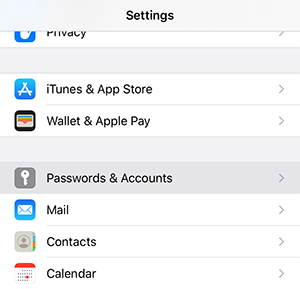
- Under Accounts, tap Your Email Address to select your account
- Under Incoming Mail Server
Host Name: pop.misk.com
User Name: Your Full Email Address
Password: Your Email Password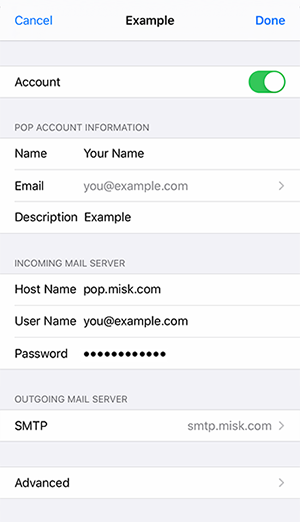
- Scroll down and tap on Advanced
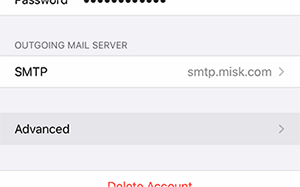
- Under Incoming Settings
Use SSL: On
Authentication: Password
Server Port: 995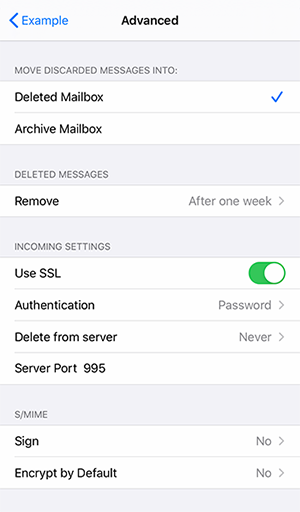
- Go back to the email account (top left)
- Under Outgoing Mail Server, Tap SMTP
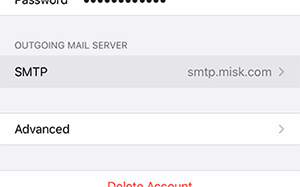
- Tap on the server listed under Primary Server
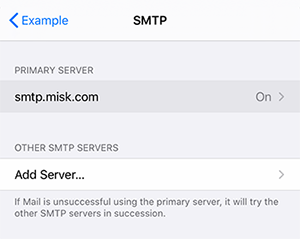
- Under Outgoing Mail Server
Host Name: smtp.misk.com
User Name: Your Full Email Address
Password: Your Email Password
Use SSL: On
Authentication: Password
Server Port: 465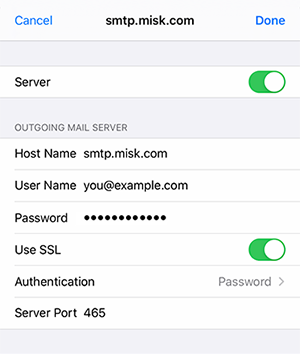
- Tap Done
