Setup Instructions
Follow the steps below to setup your email address in Gmail.
- In Gmail, click the gear icon
 in the upper right, then select See all settings
in the upper right, then select See all settings - Go to the Accounts and Import tab
- To Add a New Address
- Under Check mail from other accounts, click Add a mail account
- Enter your new Email address and click Next
- Select Import emails from my other account (POP3) and click Next
- To Edit an Existing Address
- Under Check mail from other accounts, click edit info to the right of your email address
- Under Check mail from other accounts, click edit info to the right of your email address
- To Add a New Address
- On the next page, enter the following information:
Username: Your Full Email Address
Password: Your Email Password
POP Server: pop.misk.com
Port: 995
Always use a secure connection (SSL) when retrieving mail: Checked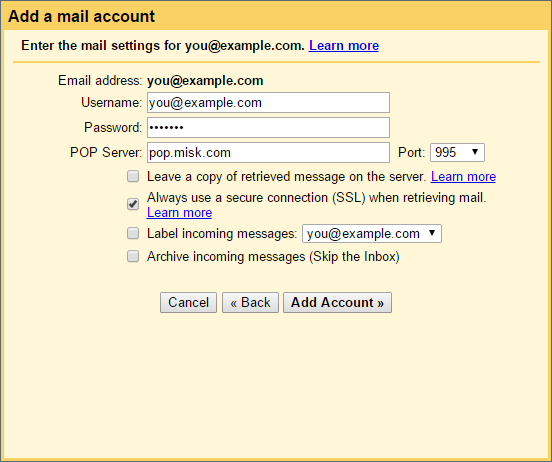
- Click Add Account or Save Changes (depending on if you are adding or editing an address)
- That takes care of receiving mail. Now, you need to setup your ability to send mail.
- When Adding a New Address
- After adding the account, Gmail will immediately ask if you'd like to be able to send mail with it as well
- Select Yes, I want to be able to send mail as ...
- Click Next
- To Edit an Existing Address
- Click the gear icon
 in the upper right, then select Settings
in the upper right, then select Settings - Go to the Accounts and Import tab
- Under Send mail as, find your address and click edit info to the right of it
- Skip to Step 6
- Click the gear icon
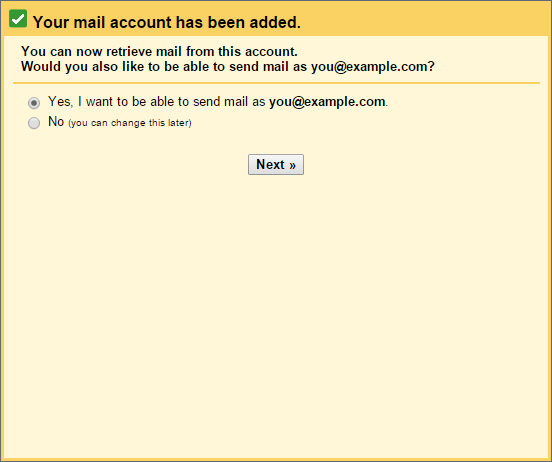
- When Adding a New Address
- Enter your Name
- Uncheck Treat as an alias
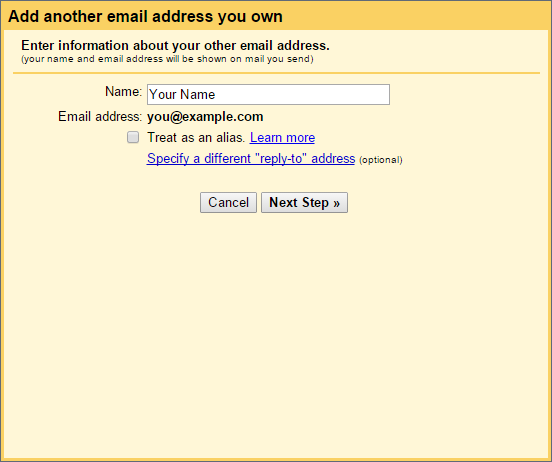
- Click Next Step
- On the next page, enter the following information:
SMTP Server: smtp.misk.com
Port: 465
Username: Your Full Email Address
Password: Your Email Password
Secured connection using SSL: Selected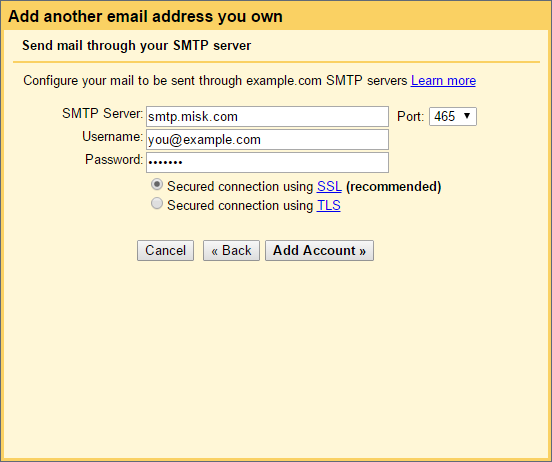
- Click Add Account or Save Changes (depending on if you are adding or editing an address)
- When adding a new address, Google will need to verify it
- They will send a confirmation email to the address
- Follow the instructions in their email to confirm the address
- After verifying it, setup will be complete and you'll be able to send with the address
